Having a huge experience, I've witnessed firsthand the transformative power of equalizer settings in enhancing the listening experience. Whether you're a casual listener or an audiophile, understanding how to fine-tune your Spotify equalizer can elevate your music enjoyment to new heights.
In this comprehensive guide, we'll explore the intricacies of Spotify's equalizer and audio spectrum, providing you with the knowledge and tools to create your perfect sound. From accessing the equalizer on various devices to optimizing settings for different genres, we've got you covered. Get ready to unlock the full potential of your Spotify music library!
Equalizers 101: Mastering Spotify's Audio Spectrum

What is an Equalizer and How Does it Work?
An equalizer, or EQ, is a powerful tool that allows you to adjust the balance of different frequencies in your music. Think of it as a sophisticated volume control for specific ranges of sound. By boosting or cutting certain frequencies, you can emphasize the parts of the music that resonate with you while minimizing those that don't.
I remember the first time I discovered the magic of equalizers. As a teenager working in a local repair shop, I stumbled upon an old stereo system with a built-in EQ. Curiosity piqued, I spent hours tweaking the sliders, marveling at how a simple adjustment could make my favorite songs sound entirely new. That experience ignited my passion for audio optimization and set me on the path to becoming an expert in the field.
Unraveling Spotify's Audio Spectrum and Frequency Range
To effectively wield Spotify's equalizer, it's crucial to understand the app's audio spectrum and frequency range. Spotify streams audio in the standard frequency range of 20Hz to 20kHz, which encompasses the entire spectrum of human hearing.
Within this range, there are three main categories of frequencies:
- Bass (20Hz - 250Hz): These low frequencies provide the depth, warmth, and richness to your music. Think of the thumping bassline in your favorite hip-hop track or the deep rumble of a movie explosion.
- Midrange (250Hz - 4kHz): The midrange is where most instruments and vocals reside. It's the heart of the music, responsible for the clarity and definition of the sound. A well-balanced midrange ensures that lyrics are intelligible and instruments sound natural.
- Treble (4kHz - 20kHz): The highest frequencies in the spectrum, treble adds brightness, air, and detail to the music. Cymbals, hi-hats, and shimmering guitar harmonics all occupy this space. Too much treble can make the music sound harsh, while too little can make it feel dull and lifeless.
The Impact of Equalizer Adjustments on Different Aspects of Sound
By understanding which frequencies correspond to different aspects of the sound, you can use Spotify's equalizer to shape the music to your liking. Want to make the bass more impactful? Boost the low frequencies. Need to bring out the vocals in a dense mix? Slightly increase the midrange. Craving more sparkle and detail in your favorite acoustic tracks? Gently raise the treble.
The beauty of equalizers lies in their ability to compensate for the limitations of our listening environments and equipment. As a product manager at TREBLAB, I've worked extensively with earbuds and headphones, and I can attest to the fact that no two models sound alike. By using Spotify's equalizer, you can tailor the sound to your specific headphones, ensuring that you get the best possible performance from your gear.
Accessing the Spotify Equalizer: A Step-by-Step Guide

Now that you understand the fundamentals of equalizers and Spotify's audio spectrum, let's dive into accessing the equalizer on various devices.
iOS
- Open the Spotify app on your iPhone or iPad.
- Tap the "Home" icon in the bottom-left corner of the screen.
- Tap the "Settings" icon (gear symbol) in the top-right corner.
- Scroll down and tap "Playback."
- Under "Audio Quality," tap "Equalizer."
- You'll now see Spotify's equalizer screen, where you can choose from preset options or manually adjust the frequency sliders.
Android
- Launch the Spotify app on your Android device.
- Tap the "Home" icon in the bottom-right corner of the screen.
- Tap the "Settings" icon (gear symbol) in the top-right corner.
- Under "Audio Quality," tap "Equalizer."
- On the equalizer screen, you can select from preset options or customize the frequency sliders to your liking.
MacOS
- Open Spotify on your Mac.
- Click the "Spotify" menu in the top-left corner of the screen.
- Select "Preferences" from the drop-down menu.
- In the Preferences window, click "Playback."
- Under "Audio Quality," click "Equalizer."
- The equalizer window will appear, allowing you to choose presets or manually adjust the frequency sliders.
Windows
- Launch the Spotify app on your Windows PC.
- Click the three dots icon (...) in the top-left corner of the app window.
- From the drop-down menu, select "Edit" and then "Preferences."
- In the Preferences window, scroll down to the "Audio Quality" section.
- Click "Equalizer" to open the equalizer settings.
- Choose from preset options or adjust the frequency sliders to your preference.
With these simple steps, you'll be able to access Spotify's equalizer on any device and start customizing your audio experience like a pro.
Spotify's Preset Equalizer Settings: Instant Audio Enhancement

Spotify offers a variety of preset equalizer settings that cater to different musical genres and listening preferences. These presets provide a quick and easy way to enhance your audio experience without the need for manual adjustments.
Exploring Spotify's Built-in Equalizer Presets
- "Bass Booster": As the name suggests, this preset amplifies the low-end frequencies, adding depth and power to your music. It's perfect for genres like hip-hop, electronic dance music (EDM), and reggae, where a strong bassline is essential.
- "Acoustic": This preset is designed for intimate, stripped-down performances. It gently boosts the midrange frequencies, bringing out the natural warmth and detail of acoustic instruments and vocals. Singer-songwriter, folk, and unplugged sessions sound fantastic with this setting.
- "Classical": Optimized for orchestral and symphonic music, the "Classical" preset slightly emphasizes the midrange and treble frequencies. This brings out the intricate details and harmonies of strings, woodwinds, and brass instruments, creating a spacious and immersive sound stage.
- "Electronic": Tailored for synthesized and dance-oriented genres, this preset significantly boosts the bass and treble while slightly reducing the midrange. It adds energy and excitement to electronic, house, techno, and trance tracks, making them sound larger than life.
- "Flat": This preset leaves the audio untouched, providing a neutral and unaltered playback. It's ideal for purists who want to hear the music as the artist intended, without any colorization or enhancement.
- "Hip Hop": Designed to emphasize beats and vocals, the "Hip Hop" preset substantially boosts the bass and slightly reduces the midrange. This setting brings out the punchiness of the kick drum, the depth of the bassline, and the clarity of the rap vocals, making the music sound powerful and impactful.
- "Jazz": The "Jazz" preset offers a balanced sound with a slight emphasis on the midrange frequencies. This helps to highlight the nuances and tonal colors of jazz instruments like saxophones, trumpets, and pianos, while maintaining a natural and coherent sound.
- "Latin": Optimized for percussive and rhythmic Latin genres, this preset slightly boosts the bass and treble frequencies. It brings out the snap of the snares, the sizzle of the hi-hats, and the thump of the timbales, making the music sound lively and danceable.
- "Loudness": This preset provides an overall volume boost across all frequencies, making the music sound louder and more energetic. It's perfect for scenarios where you need a little extra oomph, like outdoor listening or noisy environments.
- "Lounge": Designed for laid-back and ambient vibes, the "Lounge" preset gently rolls off the treble and boosts the lower midrange. This creates a warm and cozy sound that's perfect for relaxation, background music, or romantic evenings.
- "Piano": Optimized for solo or accompanied piano performances, this preset slightly emphasizes the midrange and treble frequencies. It brings out the clarity and detail of the piano notes, making them sound crisp and articulate.
- "Pop": The "Pop" preset offers a balanced sound with a slight boost in the bass and treble regions. This makes mainstream, radio-friendly hits sound exciting and engaging, with a satisfying low-end and a sparkling top-end.
- "R&B": Designed for smooth and soulful jams, this preset slightly boosts the bass and lower midrange frequencies. It adds warmth and body to the sound, making vocals sound intimate and instrumentation feel lush and organic.
- "Rock": Optimized for guitar-driven and energetic tracks, the "Rock" preset slightly boosts the bass and midrange while moderately increasing the treble. This brings out the crunch of the electric guitars, the punch of the snare drum, and the sizzle of the cymbals, making the music sound powerful and alive.
- "Small Speakers": This preset is designed to optimize the sound for playback on portable or low-end speakers. It slightly boosts the midrange and treble frequencies to compensate for the limited bass response of small speakers, ensuring that the music still sounds balanced and enjoyable.
- "Spoken Word": Tailored for podcasts, audiobooks, and other vocal-centric content, the "Spoken Word" preset emphasizes the midrange frequencies. This ensures that voices sound clear, intelligible, and free from any unwanted coloration or distortion.
- "Treble Booster": As the name implies, this preset amplifies the high-end frequencies, adding brightness, air, and detail to the music. It's perfect for genres like classical, jazz, and acoustic, where the subtle nuances of instruments and vocals are essential.
- "Vocal Booster": This preset is designed to bring vocals to the forefront of the mix. It slightly boosts the midrange and upper midrange frequencies, making lyrics more intelligible and allowing vocalists to shine through instrumentally dense tracks.
Choosing the Right Preset for Your Music
With so many presets available, it can be overwhelming to choose the right one for your music. As a general rule, start with the preset that matches your genre or listening preference. For example, if you're listening to a classic rock album, try the "Rock" preset. If you're in the mood for some sultry R&B, opt for the "R&B" setting.
However, don't be afraid to experiment with different presets, even if they don't perfectly match your music. You might be surprised at how a seemingly unrelated preset can breathe new life into a familiar track. When I'm working on a new pair of earbuds at TREBLAB, I always test them with a wide variety of presets to ensure that they sound great across all genres and listening preferences.
Customizing Your Spotify Sound: Personalized Equalizer Settings

While Spotify's preset equalizer settings offer a quick and convenient way to enhance your audio, creating personalized equalizer settings allows you to fine-tune the sound to your exact preferences and equipment.
The Benefits of Creating Personalized Equalizer Settings
Tailored to Your Taste:
By adjusting the equalizer frequencies yourself, you can emphasize the aspects of the music that you enjoy most. Whether you prefer a bass-heavy sound or a bright and airy presentation, personalized settings let you shape the music to your liking.
Optimized for Your Equipment:
Every pair of headphones or speakers has its own unique sound signature. Some may have a naturally bass-heavy response, while others may sound overly bright or thin. By creating personalized equalizer settings, you can compensate for the strengths and weaknesses of your equipment, ensuring that you get the best possible sound.
Adaptable to Different Listening Environments:
The acoustics of your listening environment can greatly impact the sound of your music. Personalized equalizer settings allow you to adapt to different spaces, whether you're listening in a quiet bedroom or a noisy subway car.
Tips for Adjusting Frequencies to Suit Individual Preferences and Equipment
- Boosting Bass for a Weightier, More Impactful Sound: If you crave a deeper, more powerful low-end, try boosting the frequencies between 60Hz and 200Hz. Start with a gentle boost of around 3dB and gradually increase until you reach the desired level of bass. Be careful not to overdo it, as excessive bass can muddy the sound and overpower other frequencies.
- Increasing Treble for Added Clarity and Detail: To bring out the sparkle and air in your music, try gently boosting the frequencies between 4kHz and 16kHz. A subtle increase of around 2dB can add a sense of openness and clarity to the sound without making it harsh or fatiguing. If you find the music becoming too bright or sibilant, try reducing the treble slightly.
- Balancing Midrange for Vocal and Instrument Prominence: The midrange frequencies, typically between 500Hz and 2kHz, are crucial for the clarity and presence of vocals and instruments. If you find that vocals sound muffled or instruments lack definition, try boosting the midrange by around 2-3dB. Conversely, if the music sounds too forward or aggressive, try reducing the midrange slightly.
Experimentation and Fine-tuning for Optimal Results
Creating personalized equalizer settings is an iterative process that requires experimentation and fine-tuning. Don't be afraid to spend time adjusting the frequencies and listening critically to the results. It may take a few attempts to find the perfect balance, but the effort is well worth it.
As you experiment, keep in mind that small adjustments can make a big difference. Start with subtle changes of around 1-2dB and gradually increase or decrease as needed. If you find yourself constantly boosting or cutting a particular frequency range, it may be a sign that your headphones or speakers have a natural imbalance in that area.
One of my favorite techniques for fine-tuning equalizer settings is to use a familiar reference track. Choose a song that you know inside out, one that sounds great on a variety of systems. As you adjust the equalizer, compare the sound of your reference track to the original version. This will help you identify any areas that need further refinement.
Remember, there's no one-size-fits-all equalizer setting. What sounds great to you may not be ideal for someone else. Trust your ears and don't be afraid to deviate from conventional wisdom. With time and practice, you'll develop an intuitive sense of how to shape the sound to your liking.
Optimizing Equalizer Settings for Different Music Genres

While personalized equalizer settings are the ultimate goal, understanding how to optimize your settings for different music genres can provide a solid starting point. Here are some general guidelines for popular genres:
Rock:
For rock music, start with a slight bass boost around 80-100Hz to add depth and power to the kick drum and bass guitar. Increase the midrange around 1-2kHz to bring out the clarity of the electric guitars and vocals. Add a moderate treble boost around 6-8kHz to enhance the sizzle of the cymbals and the bite of the guitar distortion.
Pop:
Pop music often benefits from a balanced sound with a slight emphasis on the bass and treble. Start with a gentle bass boost around 60-80Hz to add warmth and body to the sound. Increase the treble around 10-12kHz to add sparkle and air to the vocals and synthesizers. Keep the midrange relatively flat to maintain clarity and avoid harshness.
Classical:
For classical music, a flat or slightly boosted midrange and treble can help bring out the detail and nuance of the instruments. Start by leaving the equalizer settings relatively flat, then gradually increase the midrange around 1-2kHz to enhance the presence of the strings and woodwinds. Add a subtle treble boost around 8-10kHz to highlight the air and space around the instruments.
Electronic:
Electronic dance music (EDM) often demands a powerful and impactful sound. Start with a significant bass boost around 60-100Hz to add depth and weight to the kickdrum and bassline. Reduce the midrange around 1-2kHz to create space for the bass and treble. Increase the treble around 8-10kHz to add brightness and energy to the synthesizers and hi-hats.
Hip Hop:
Hip hop music typically benefits from a substantial bass boost and a slightly reduced midrange. Start by increasing the bass around 60-100Hz to add depth and power to the sub-bass and kick drum. Slightly reduce the midrange around 1-2kHz to create space for the vocals and bassline. Add a moderate treble boost around 6-8kHz to enhance the clarity of the snare drum and hi-hats.
Jazz:
For jazz music, a balanced sound with a slight emphasis on the midrange can help bring out the nuances of the instruments. Start with relatively flat equalizer settings, then slightly boost the midrange around 1-2kHz to enhance the presence of the piano, saxophone, and trumpet. Add a subtle treble boost around 8-10kHz to highlight the brushwork on the drums and the air around the instruments.
Metal:
Metal music often demands an aggressive and powerful sound. Start with a substantial bass boost around 80-100Hz to add depth and weight to the kick drum and bass guitar. Increase the midrange around 1-2kHz to bring out the clarity of the electric guitars and vocals. Add an aggressive treble boost around 6-8kHz to enhance the sizzle of the cymbals and the bite of the guitar distortion. Slightly reduce the midrange around 500Hz-1kHz to prevent muddiness and create space for the bass and treble.
Remember, these are just starting points based on the general characteristics of each genre. As you listen, feel free to adjust the settings to your personal taste and the specific needs of your equipment. The beauty of equalizer settings lies in their flexibility and adaptability.
When I'm testing new earbuds or headphones at TREBLAB, I always make sure to put them through their paces with a wide variety of genres. By optimizing the equalizer settings for each genre, I can ensure that the earbuds sound great no matter what type of music the listener enjoys.
Maximizing Bass on Spotify: Unleashing the Power of Low-End

The Appeal of Powerful, Deep Bass
There's something primal and visceral about deep, powerful bass. It's the foundation of rhythm, the heartbeat of music that moves us both physically and emotionally. From the chest-thumping kick drum of a hip-hop track to the subterranean rumble of a cinematic explosion, bass adds weight, depth, and impact to our audio experiences.
As a musician and audio engineer, I've always been fascinated by the power of bass. I've spent countless hours in the studio, tweaking equalizer settings and fine-tuning subwoofers to achieve the perfect low-end balance. And as a product manager at TREBLAB, I've worked tirelessly to develop earbuds and headphones that deliver deep, impactful bass without sacrificing clarity or detail.
Equalizer Adjustments for Bass Enhancement
If you're craving more bass in your Spotify music, the equalizer is your most powerful tool. By strategically boosting and cutting specific frequency ranges, you can dramatically enhance the low-end impact of your favorite tracks.
- Increasing Low-End Frequencies (60-200 Hz): The first step in maximizing bass is to boost the low-end frequencies, typically between 60Hz and 200Hz. This is where the fundamental notes of bass instruments like kick drums, bass guitars, and synth basses reside. Start by applying a gentle boost of around 3-4dB at 60Hz, then gradually increase the gain as you move up to 200Hz. Be careful not to overdo it, as too much bass can quickly become overwhelming and muddy.
- Slightly Reducing Midrange Frequencies (400-2000 Hz): To make room for the enhanced bass, it's often necessary to slightly reduce the midrange frequencies, typically between 400Hz and 2000Hz. This helps to prevent the low-end from becoming cluttered or indistinct. Start by applying a gentle cut of around 2-3dB at 500Hz, then gradually decrease the gain as you move up to 2000Hz. Don't cut too much, as this can make the music sound thin or hollow.
Choosing the Right Audio Equipment for Optimal Bass Reproduction
While equalizer adjustments can significantly enhance bass, the quality and capabilities of your audio equipment also play a crucial role in low-end reproduction.
- Over-Ear Headphones with Large Drivers: If you're serious about bass, consider investing in a pair of over-ear headphones with large drivers (40mm or larger). Larger drivers can move more air, producing deeper and more impactful bass. Look for headphones with a frequency response that extends down to at least 20Hz, as this ensures that you'll be able to hear the lowest notes in your music.
- Earbuds with Sealed or Noise-Isolating Designs: If you prefer the portability and convenience of earbuds, look for models with sealed or noise-isolating designs. These designs help to create a tight seal in your ear canal, which enhances bass response and reduces external noise. Some earbuds, like our TREBLAB X5 and Z2 models, even feature dedicated bass drivers for an extra low-end punch.
- Speakers with Dedicated Subwoofers: If you're listening to Spotify on a home audio system, consider investing in speakers with dedicated subwoofers. A subwoofer is a speaker specifically designed to reproduce low frequencies, typically below 200Hz. By separating the bass from the midrange and treble, a subwoofer allows for deeper, cleaner, and more impactful low-end. Look for subwoofers with a frequency response that extends down to at least 20Hz, and be sure to properly calibrate the subwoofer's level and crossover frequency to match your main speakers.
Balancing Audio for Clarity and Depth: The Key to Immersive Sound
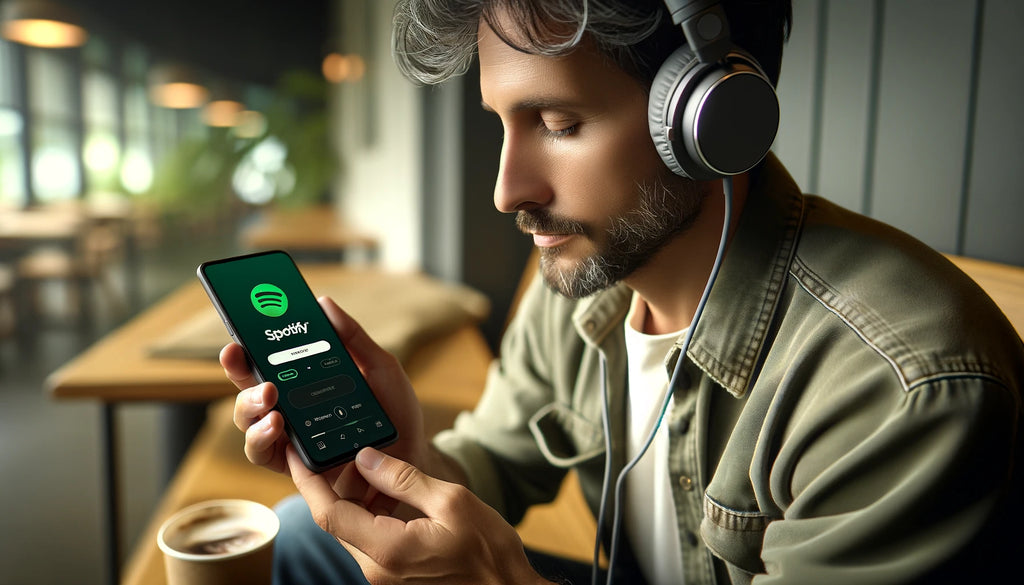
The Importance of a Well-Rounded, Immersive Listening Experience
While bass is undeniably important, it's just one piece of the audio puzzle. To create a truly immersive and enjoyable listening experience, you need to strike a balance between clarity and depth. This means paying attention to not just the low-end, but also the midrange and treble frequencies.
Clarity refers to the ability to hear individual instruments and vocals distinctly, without muddiness or congestion. It's what allows you to appreciate the intricate details and nuances of your favorite songs, from the delicate pluck of an acoustic guitar to the subtle breath of a vocalist.
Depth, on the other hand, refers to the sense of space and dimensionality in the music. It's what creates the illusion of a three-dimensional soundstage, with instruments and vocals occupying different positions in front of you. Depth is what makes the music feel immersive and realistic, as if you were standing in the middle of a live performance.
Equalizer Adjustments for Achieving Clarity and Depth
To achieve a well-rounded balance of clarity and depth, consider the following equalizer adjustments:
- Slight Boost in Midrange Frequencies (1000-4000 Hz): The midrange frequencies, typically between 1000Hz and 4000Hz, are critical for vocal and instrument clarity. By applying a gentle boost of around 2-3dB in this range, you can help to bring out the presence and detail of vocals, guitars, and other midrange-heavy instruments. Be careful not to boost too much, as this can make the music sound harsh or fatiguing.
- Moderate Increase in Bass Frequencies (60-250 Hz): As discussed earlier, boosting the bass frequencies between 60Hz and 250Hz can add warmth and depth to the music. However, in the context of a well-rounded balance, it's important to keep the bass boost moderate. Aim for a gentle increase of around 2-3dB, focusing on the lower end of the range (60-100Hz) for a subtle sense of weight and power.
- Gentle Treble Boost (4000-16000 Hz): The treble frequencies, typically between 4000Hz and 16000Hz, are responsible for the sense of air, space, and detail in the music. By applying a gentle boost of around 1-2dB in this range, you can help to open up the soundstage and create a more immersive listening experience. Focus on the higher end of the range (8000-16000Hz) for a subtle sense of sparkle and clarity, but be careful not to boost too much, as this can make the music sound harsh or sibilant.
The Role of Audio Equipment in Delivering Balanced Sound
While equalizer adjustments can help to achieve a well-rounded balance of clarity and depth, the quality and characteristics of your audio equipment also play a significant role.
High-Quality, Neutral-Sounding Headphones or Speakers
To hear the music as the artist intended, without unintended coloration or distortion, invest in high-quality headphones or speakers with a neutral frequency response. Look for models that prioritize accuracy and transparency over exaggerated bass or treble. Our TREBLAB Z2 and X5 earbuds, for example, were tuned to deliver a balanced and natural sound signature that allows the music to speak for itself.
Proper Fit and Seal for Earbuds or Over-Ear Headphones
To achieve optimal clarity and depth, it's important to ensure a proper fit and seal for your earbuds or over-ear headphones. A good seal helps to isolate external noise, allowing you to hear more detail and nuance in the music. It also helps to prevent bass from leaking out, ensuring that you experience the full impact of the low-end. Experiment with different eartips or headphone pads to find the most comfortable and secure fit for your ears.
Enhancing Audio Quality on Spotify: Getting the Most Out of Your Music
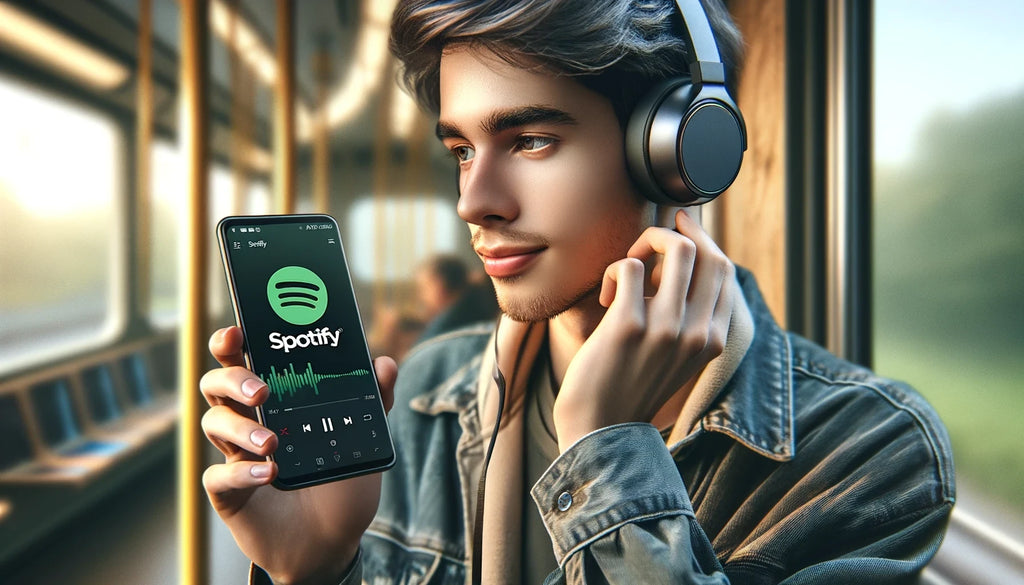
The Relationship Between Equalizer Settings and Overall Audio Quality
While equalizer settings can significantly shape the tonal balance and character of your music, it's important to remember that they don't directly improve the underlying audio quality. In other words, no amount of equalization can turn a low-quality, heavily compressed audio file into a high-resolution masterpiece.
However, that doesn't mean that equalizer adjustments are pointless. On the contrary, carefully tuned equalizer settings can help to optimize the sound of your music for your specific equipment and listening preferences. By emphasizing certain frequencies and de-emphasizing others, you can create a more enjoyable and immersive listening experience, even with lower-quality audio files.
Tips for Maximizing Audio Fidelity on Spotify
If you're looking to get the most out of your Spotify music in terms of audio quality, consider the following tips:
- Subscribing to Spotify Premium for High-Quality Streaming: While Spotify's free tier is limited to 128kbps audio quality, Spotify Premium subscribers can enjoy higher-quality streams at up to 320kbps. This higher bitrate allows for more detail and clarity in the music, especially in the higher frequencies. If you're serious about audio quality, upgrading to Spotify Premium is a worthwhile investment.
- Enabling "High Quality" Streaming in Spotify's Settings: Even if you're a Spotify Premium subscriber, you'll need to manually enable high-quality streaming in the app's settings. On mobile devices, go to "Settings" > "Music Quality" and select "Very High" for the best possible audio quality. On desktop, go to "Edit" > "Preferences" > "Music Quality" and select "High" for 320kbps streaming.
- Using Wired Connections Instead of Bluetooth for Lossless Transmission: While Bluetooth technology has come a long way in recent years, it still can't match the audio quality of a wired connection. If you're using Bluetooth headphones or speakers, you may be losing some detail and clarity in the music due to the compression required for wireless transmission. For the best possible audio quality, consider using a wired connection instead, such as a 3.5mm headphone jack or a USB-C to 3.5mm adapter.
- Investing in High-Resolution Audio Equipment: To fully appreciate the detail and nuance in your Spotify music, consider investing in high-resolution audio equipment. This includes headphones, earbuds, and speakers that are capable of reproducing a wide frequency range with minimal distortion. Look for models with large drivers, premium materials, and well-tuned acoustic chambers. Our TREBLAB X5 and Z2 earbuds, for example, feature advanced drivers and tuning that allow them to deliver exceptional clarity and depth.
The Limitations of Equalizer Adjustments in Compensating for Low-Quality Audio Files or Equipment
While equalizer adjustments can help to optimize the sound of your Spotify music for your specific equipment and listening preferences, they can't compensate for inherent limitations in the audio files or equipment.
For example, if you're listening to a heavily compressed, low-bitrate audio file, no amount of equalization will be able to restore the detail and clarity that was lost during the compression process. Similarly, if you're using low-quality or poorly tuned headphones or speakers, equalizer adjustments can only do so much to improve the sound. At a certain point, you may need to invest in higher-quality audio files and equipment to truly experience the full potential of your music.
That being said, even with lower-quality audio files and equipment, carefully tuned equalizer settings can still make a noticeable difference in the overall enjoyment and immersion of your listening experience. By experimenting with different frequency adjustments and finding the right balance for your specific setup, you can create a sound that's tailored to your unique preferences and requirements.
Troubleshooting Common Spotify Equalizer Issues

Even with the best equalizer settings, you may occasionally encounter issues that prevent you from enjoying your Spotify music to the fullest. Here are some common problems and their solutions:
Equalizer Not Available or Greyed Out
- Checking Device Compatibility: Not all devices support Spotify's equalizer feature. If you don't see the equalizer option in your Spotify settings, or if it's greyed out, your device may not be compatible. Check Spotify's support page for a list of compatible devices.
- Updating Spotify App and Device Software: If you're using a compatible device but still can't access the equalizer, try updating the Spotify app to the latest version. You may also need to update your device's operating system to ensure full compatibility.
- Restarting the Device and Spotify App: Sometimes, a simple restart can resolve equalizer issues. Close the Spotify app completely, then restart your device. Once your device has restarted, open the Spotify app and check if the equalizer is now available.
Equalizer Settings Not Saving or Applying
- Ensuring Settings Are Saved Before Exiting the Equalizer Menu: After adjusting your equalizer settings, make sure to tap the "Save" button before exiting the menu. If you don't save your changes, they won't be applied to your music.
- Checking for Conflicting Audio Settings on the Device: If your equalizer settings don't seem to be applying, check your device's audio settings for any conflicting options. For example, if you have a system-wide equalizer enabled, it may be overriding Spotify's equalizer settings.
- Reinstalling the Spotify App: If all else fails, try uninstalling and reinstalling the Spotify app. This can help to resolve any corrupted files or settings that may be preventing the equalizer from working properly.
Distortion or Clipping After Equalizer Adjustments
- Reducing Overall Volume or Specific Frequency Boosts: If you notice distortion or clipping in your music after adjusting the equalizer, you may have boosted certain frequencies too aggressively. Try reducing the overall volume of your device, or lowering the levels of the boosted frequencies in the equalizer.
- Checking Audio Equipment for Damage or Malfunctions: Distortion and clipping can also be caused by damaged or malfunctioning audio equipment. Check your headphones, earbuds, or speakers for any visible signs of wear or damage. If possible, try testing your equalizer settings with a different set of headphones or speakers to isolate the issue.
- Trying Different Equalizer Settings or Resetting to Default: If you're still experiencing distortion or clipping, try experimenting with different equalizer settings. Sometimes, a more moderate boost or a different balance of frequencies can resolve the issue. If all else fails, try resetting the equalizer to its default settings and starting fresh.
Third-Party Equalizer Apps for Spotify
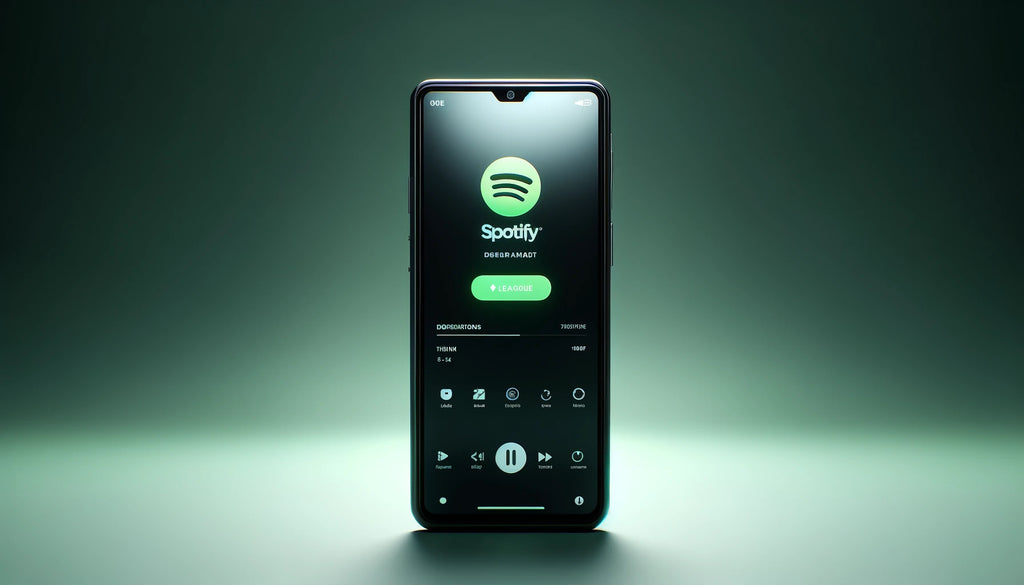
While Spotify's built-in equalizer is a powerful tool for shaping your music, some users may crave even more control and customization. That's where third-party equalizer apps come in.
The Benefits of Using Third-Party Equalizer Apps
More Precise Frequency Control and Customization
Third-party equalizer apps often offer more bands and a wider range of frequencies to adjust, allowing for even finer control over the tonal balance of your music. Some apps also offer parametric EQ, which allows you to adjust the center frequency, gain, and bandwidth of each band for ultimate precision.
Additional Features Like Presets, Visualizers, and Audio Effects
Many third-party equalizer apps come with a range of additional features beyond basic EQ adjustment. These can include custom presets for different genres or headphones, real-time audio visualizers, and even advanced audio effects like stereo widening or dynamic range compression.
Popular Third-Party Equalizer Apps
Eqfy Equalizer
Eqfy is a popular equalizer app that offers a 10-band EQ, custom presets, and a real-time audio visualizer. It also includes a bass boost feature and a virtualizer for enhanced spatial effects.
Equalizer+ HD
Equalizer+ HD offers a 12-band EQ with a range of custom presets and the ability to create your own. It also includes a bass boost feature, a virtualizer, and a loudness enhancer.
Boom: Bass Booster & Equalizer
Boom is a powerful equalizer app that offers a 16-band EQ, custom presets, and a range of audio effects like 3D surround sound and a compressor. It also includes a powerful bass boost feature and a built-in music player.
Wavelet
Wavelet is a unique equalizer app that uses a technique called "AutoEQ" to automatically adjust the EQ settings based on your specific headphones. It also offers a 9-band graphic EQ, custom presets, and a bass boost feature.
How to Use Third-Party Equalizer Apps with Spotify
- Downloading and Installing the App: To use a third-party equalizer app with Spotify, first download and install the app from your device's app store. Most equalizer apps are available for both iOS and Android devices.
- Connecting the App to Spotify: Once you've installed the equalizer app, open it and look for an option to connect it to Spotify. This process may vary depending on the app, but most will require you to grant permission for the app to access your Spotify account.
- Adjusting Equalizer Settings Within the Third-Party App: With the equalizer app connected to Spotify, you can now adjust the EQ settings directly within the app. Experiment with different presets and frequency adjustments to find the perfect balance for your music and equipment.
FAQ
What is the best equalizer setting for Spotify?
The best equalizer setting for Spotify depends on your personal preferences, the type of music you listen to, and the equipment you're using. There's no one-size-fits-all answer, but a good starting point is to use one of Spotify's built-in presets, then adjust the individual frequency bands to taste. Experiment with different settings until you find the perfect balance for your ears.
How do I make my Spotify sound quality better?
To improve the sound quality of your Spotify music, start by subscribing to Spotify Premium, which offers higher-quality audio streams. Make sure to enable "High Quality" streaming in your Spotify settings. Use a wired connection instead of Bluetooth for the best possible audio quality, and consider investing in high-quality headphones or speakers. Finally, use Spotify's equalizer to fine-tune the tonal balance of your music.
Should you use equalizer on Spotify?
Using an equalizer on Spotify is a matter of personal preference. If you're happy with the default sound of your music, there's no need to use an equalizer. However, if you want to customize the tonal balance of your music or compensate for the limitations of your audio equipment, using an equalizer can be a powerful tool.
What is the best sound quality on Spotify?
The best sound quality on Spotify is available to Premium subscribers, who can stream music at up to 320 kbps. This is considered "high quality" and should be sufficient for most listeners. However, some audiophiles may prefer higher-resolution formats like FLAC or WAV, which offer even better sound quality but are not currently available on Spotify.
How do I make my Spotify louder with equalizer?
To make your Spotify music louder using the equalizer, try boosting the frequencies around 1-4 kHz, which correspond to the upper midrange and lower treble. This can help to increase the perceived loudness of your music without actually raising the volume. Be careful not to boost these frequencies too much, as this can cause distortion or fatigue over time.
Does equalizer improve sound quality on Spotify?
Using an equalizer on Spotify can improve the perceived sound quality of your music by allowing you to customize the tonal balance to your liking. However, it's important to note that an equalizer cannot add detail or resolution that isn't already present in the audio file. In other words, an equalizer can help you get the most out of your music, but it can't turn a low-quality file into a high-quality one.
Conclusion
Spotify's equalizer is a powerful tool that allows you to customize the sound of your music to suit your personal preferences and equipment. By understanding how the equalizer works and how to adjust it for different genres and listening setups, you can unlock a whole new level of enjoyment and immersion in your favorite tunes.
Whether you're a bass lover, a treble fanatic, or somewhere in between, Spotify's equalizer has something to offer. With a little experimentation and fine-tuning, you can create the perfect sound signature for your ears, and elevate your music listening experience to new heights.
So dive in, explore the frequencies, and discover the joy of a perfectly tuned equalizer. Your music will thank you.
 Skip to content
Skip to content




